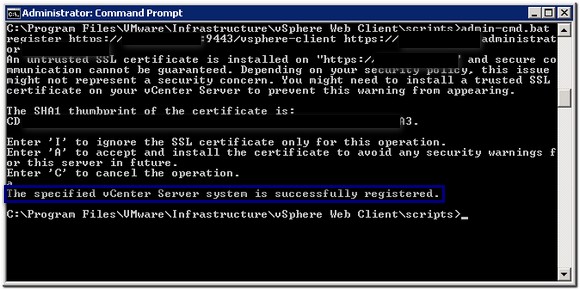I just came up against this issue, in that you cannot register a vCenter server with the vSphere web client, using your browser, when Adobe Flash Player isn’t installed. You get the following error:
To view this page ensure that Adobe Flash Player 10.1.0 or greater is installed.
If you are unable to install Adobe Flash Player you can register vCenter Servers using the command line by means of the script $Install_DIR\scripts\admin-cmd.bat. $Install_DIR is the path to your vSphere Web Client Installation
On this particular server I was working on, internet access was limited, so I had to use the method detailed in the error message above. This is done using the admin-cmd.bat file found in the web client install directory.
The command’s structure is as follows:
admin-cmd.bat register https://webclientserveripaddress:9443/vsphere-client https://vcenterserveripaddress username password
And as seen below:
Once it’s registered you can then manage that vCenter server using the vSphere Web Client, however you will still need to have flash player available on that machine.