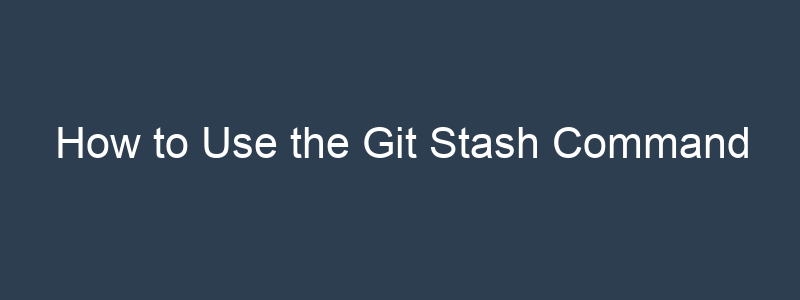The git stash command is a useful tool for temporarily storing changes that you are not ready to commit. It allows you to switch to a different branch or work on a different task without committing or discarding your changes. The git stash command brings a number of benefits:
- Allowing you to switch branches or work on a different task without committing or discarding your changes: The
git stashcommand allows you to switch to a different branch or work on a different task without committing or discarding your changes. This can be especially useful if you are in the middle of working on something and need to switch to a different branch for a short period of time. - Keeping your working directory clean: By stashing your changes, you can keep your working directory clean and free of uncommitted changes. This can make it easier to see and focus on the changes you are working on.
- Storing changes for later use: The
git stashcommand allows you to store your changes for later use, rather than committing them or discarding them. This can be useful if you want to temporarily set aside a task and come back to it later. - Easily switching between multiple tasks: The
git stashcommand allows you to easily switch between multiple tasks by stashing your changes and switching to a different branch or task. This can be especially useful if you are working on a project with multiple developers and need to juggle multiple tasks at the same time.
Some common scenarios where you might use the git stash command include:
- When you are in the middle of working on something and need to switch to a different branch for a short period of time: If you are working on a feature or bug fix and need to switch to a different branch to fix a critical issue, you can use the
git stashcommand to temporarily store your changes and switch to the other branch. This allows you to switch between tasks without committing or discarding your changes. - When you want to temporarily set aside a task and come back to it later: If you are working on a task and need to set it aside for a while, you can use the
git stashcommand to store your changes and switch to a different branch or task. This allows you to come back to the task later without having to remember exactly what you were working on. - When you are working on a project with multiple developers and need to juggle multiple tasks at the same time: If you are working on a project with multiple developers and need to switch between tasks frequently, the
git stashcommand can be a useful tool for temporarily storing your changes and switching between tasks. This allows you to easily switch between tasks without having to commit or discard your changes.
The syntax for the git stash command is as follows:
$ git stashBy default, the git stash command will stash all uncommitted changes in the current working directory. This includes modifications to tracked files as well as new files that have not been added to the staging area.
You can also specify the changes you want to stash by using the git stash command followed by a list of file names or paths. For example:
$ git stash file1.txt file2.txtThis will only stash the changes to file1.txt and file2.txt, leaving other changes in the working directory intact.
You can also use the git stash command with the -u option to stash untracked files as well. This can be useful if you want to stash all changes, including new files that have not been added to the staging area.
$ git stash -uBy default, the git stash command will create a new stash that is separate from any previous stashes. However, you can also use the git stash command with the push subcommand to create a new stash on top of the previous stash. This can be useful if you want to make multiple stashes without discarding any previous stashes.
$ git stash pushTo apply a stash, you can use the git stash apply command. This will apply the changes in the most recent stash to the current working directory. You can also use the git stash pop command, which is similar to git stash apply, but it also removes the stash from the stash list.
$ git stash apply
$ git stash popYou can also use the git stash list command to view a list of all the stashes in the repository. This will show you the commit hashes for each stash, as well as a description of the changes.
$ git stash list
stash@{0}: W
Overall, the git stash command is a useful tool for temporarily storing changes and switching between tasks in Git. It can help you manage your projects more efficiently and effectively, and make it easier to work on multiple tasks concurrently.