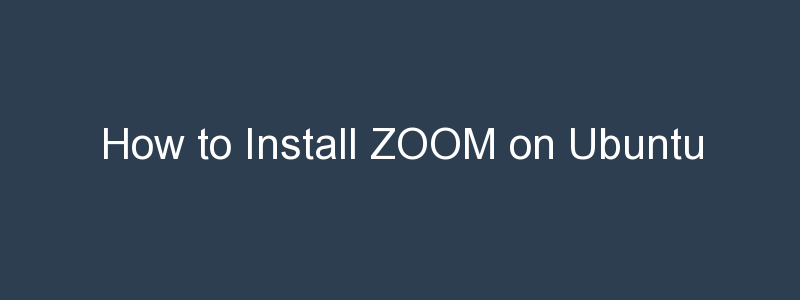Over the last couple of years Zoom has become extremely popular, either as a tool to use whilst working from home, or to keep in touch with friends and family. It’s available on many platforms – typically I use it on a Mac but recently had a need to install Zoom on my Ubuntu 20.04 system.
This article covers a couple of ways in which you can install Zoom on Ubuntu using the Linux terminal / bash.
Install ZOOM on Ubuntu using Snap
Before installing Zoom using snap, its a good idea to update the list of available packages by running the apt update command:
$ apt update
...
Fetched 11.3 MB in 8s (1,361 kB/s)
Reading package lists... Done
Building dependency tree
Reading state information... Done
296 packages can be upgraded. Run 'apt list --upgradable' to see them.It may be, like on my system, that you have packages that could be updated. You can upgrade them with the apt upgrade command if you choose to do so.
Now, if you try to install the Zoom client using apt you will see the following message:
No apt package "zoom-client", but there is a snap with that name.
Try "snap install zoom-client"This has helpfully told us the command we need to use to install Zoom – snap install zoom-client:
$ sudo snap install zoom-clientThis takes a little while to run, a minute or two, as it downloads the Zoom client then runs through the install. Once done we are ready to test the Zoom client install.
Note that the snap package benefits from automatic updates, on-demand rollback and data snapshots.
Install ZOOM on Ubuntu using a .deb file
If you decided not to use the snap install you can also install Zoom by downloading the Zoom deb file. Download the deb file using this command:
wget https://zoom.us/client/latest/zoom_amd64.deb Once the Zoom deb file has downloaded you can install Zoom using apt:
sudo apt install ./zoom_amd64.deb As before, the install process will take a few moments.
Launching the Zoom Client on Ubuntu
The Zoom client can be launched directly from the bash prompt by running ‘zoom-client’:
$ zoom-clientAlternatively, we can click on Activities then search for Zoom and run it that way:
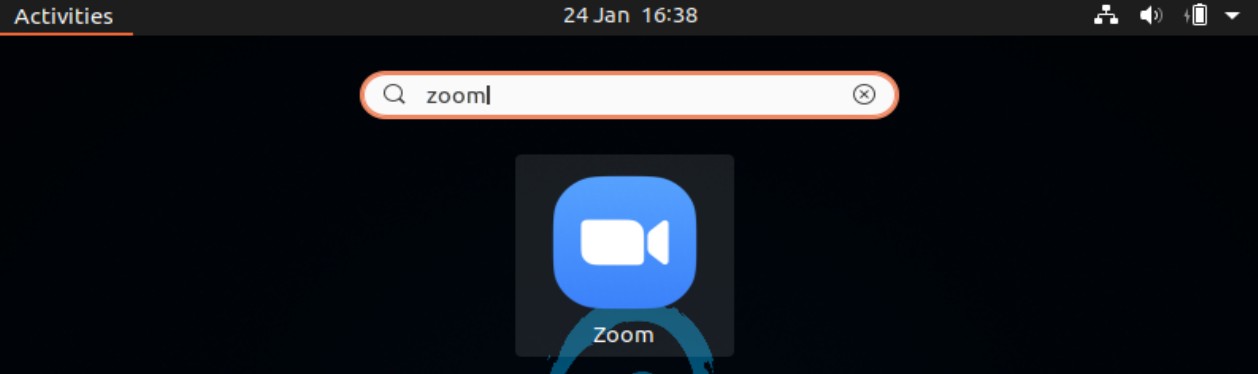
Whichever way you choose to launch the Zoom application, you should soon be presented with the Zoom client log in:

Great news! You now have Zoom installed on Ubuntu!
Summary
In this article you have learned how to install Zoom on Ubuntu Linux using two different methods. We have looked at how to use the snap command to install Zoom. We then explored how to download the Zoom deb file, before using apt to install it.