I wrote a post recently about upgrading a VCSA to version 6.7 – this article will look at the next step, which is how to upgrade ESXi 6.5 to ESXi 6.7. There are still several different ways to update an ESXi host, I’ll start by looking at using vSphere Update Manager.
Upgrade ESXi 6.5 to ESXi 6.7 Using Update Manager
To do this I’m going to stick to using the HTML5 client. After logging in, you can find Update Manager on the main menu page:
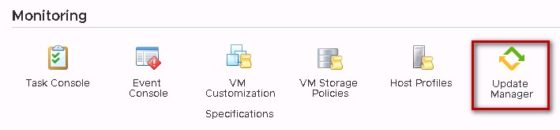
As always, before upgrading your ESXi hosts in a production environment, ensure that you check your hardware compatibility with the new ESXi version. You should also read the upgrade guide and release notes for the version you are about to upgrade to.
Uploading the ESXi 6.7 ISO
The first thing we need to do is upload the ESXi 6.7 image. On the vSphere Update Manager page, click ESXi images on the right, then click Import.
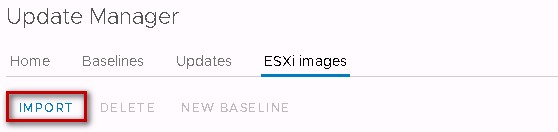
Once imported successfully, it should show up in the image list:

With that done, we can now move on to creating an upgrade baseline.
Creating the Upgrade Baseline
The baseline defines what level we want to patch/update ESXi to. This often includes a list of patches that we wish to apply, which is known as a patch baseline. In this case, we will be creating an upgrade baseline. The only thing that needs to be included in an upgrade baseline is the ESXi image just uploaded.
On the Baselines page, click new and then, New Baseline: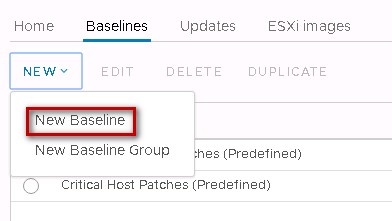
On the Baseline Definition page, enter a name and a description for the new baseline, then select the Upgrade baseline type.
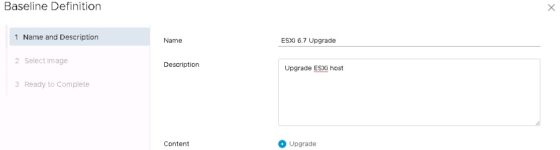
On the next page, select the ESXi 6.7 image that was uploaded earlier, then click ok. We now have a baseline ready to apply to an ESXi host or cluster.
Attaching the new Baseline to ESXi Hosts
The next step is to attach a Baseline to the ESXi host (or cluster) you would like to upgrade. In this example I’m just going to upgrade a single ESXi host, so will attach the new baseline directly to the host. It is possible however, to attach a baseline to a cluster (or datacenter!). vCenter will then handle putting the hosts in maintenance mode in turn, and vmotion the virtual machines to allow the hosts to be patched without incurring downtime to the VMs.
To attach the baseline, select the host object then go to the Updates page. Click Attach, to select which baseline to attach to the ESXi host:
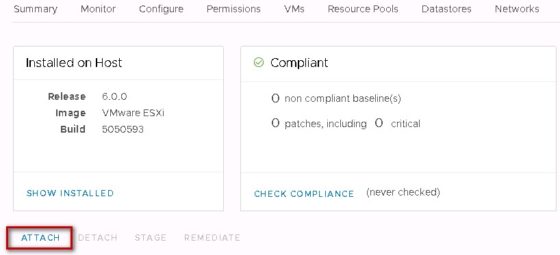
Select the upgrade baseline created earlier:
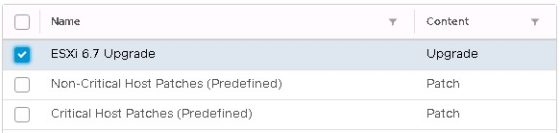
Applying the Upgrade Baseline to the ESXi host
To upgrade the host, select the baseline just attached, then click ‘Remediate’. You’ll first be prompted to accept the EULA, then will be asked for confirmation to proceed:
Click OK to start the upgrade. The process will take a little while, but once it finishes the host should now be running ESXi 6.7:
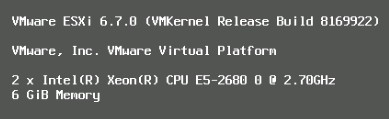
The Updates page for the host should also now show the host to be compliant against it’s attached baselines, and will display the current release and build versions of the host:
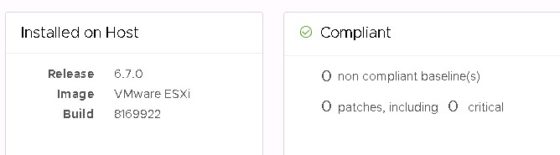
All done! Be sure to do any post upgrade checks at this point to ensure the host is working as expected. Overall I think VMware have done a great job at integrating Update Manager with vCenter, and with making it available through the HTML5 UI.
How to update ESXi 6.5 to 6.7 using the Command Line
Whilst Update Manager is commonly used to update ESXi hosts, you also have the option of performing the update using the command line. This is particularly useful when updating a standalone ESXi host which isn’t connected to a vCenter. Start by putting the ESXi host into maintenance mode, to ensure there are no running virtual machines.
SSH to the ESXi host to be upgraded. At this point you may need to open a ESXi firewall rule, in order to allow outbound internet connections, as using this method we are going to grab the update directly from VMware. To do so:
esxcli network firewall ruleset set -e true -r httpClientNext, we can download the update, and perform the update with:
esxcli software profile update -d https://hostupdate.vmware.com/software/VUM/PRODUCTION/main/vmw-depot-index.xml -p ESXi-6.7.0-20180804001-standardOnce the update has finished, be sure to revert the firewall change made earlier:
esxcli network firewall ruleset set -e false -r httpClientFinally, reboot the host, and perform and post upgrade checks before taking the host out of maintenance mode.
Final Word
As with any update, be sure to test the process out on a non-production host before proceeding. In this article you have learned how to update ESXi 6.5 to 6.7 using Update Manager and how to upgrade ESXi 6.5 to 6.7 using the command line.