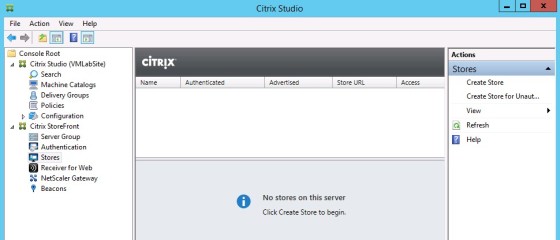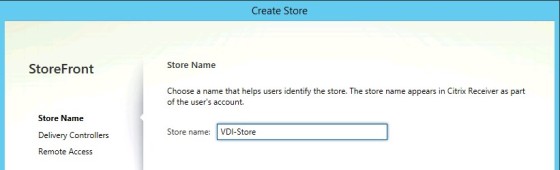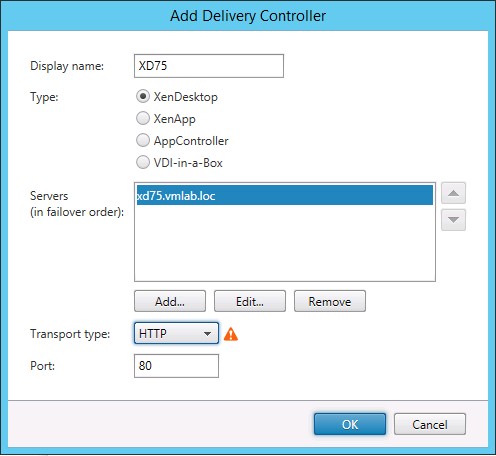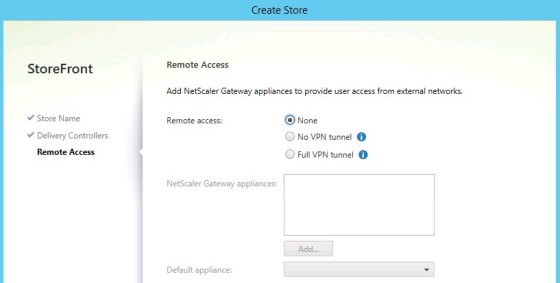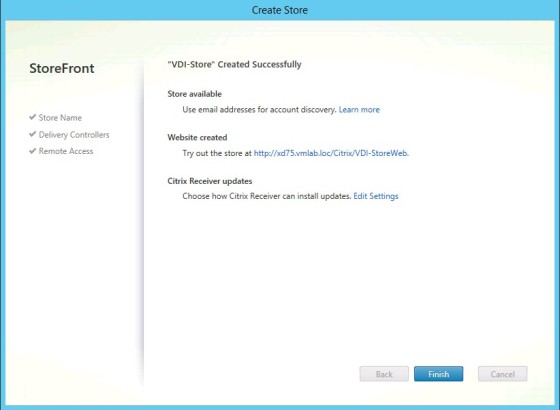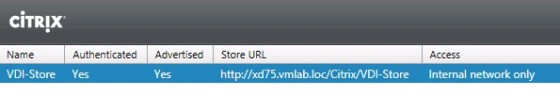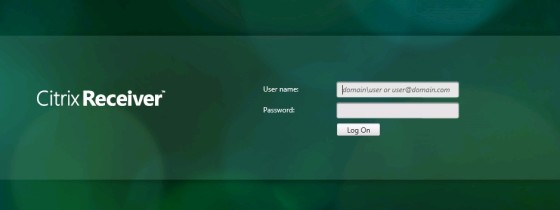Citrix StoreFront is a web interface providing users with the means to connect to their published resources, and is what Citrix Receiver will connect to. You can read more about what Citrix StoreFront 2.5 is, along with the newer features, here and here. StoreFront 2.5 is a replacement for the legacy Citrix Web Interface.
This post will look at a simple StoreFront deployment. I went through installing Storefront (along with other XenDesktop related components) in this post, so we’ll jump straight to the configuration.
Configuring StoreFront
For the time being I will just be deploying a single StoreFront server, so there is no requirement for load balancing or using a NetScaler. To start, open Citrix Desktop Studio, then go to ‘Citrix StoreFront’ then, underneath, ‘Stores’:
To begin, click on ‘Create Store’:
Set an appropriate name for the new store then click next. On the following screen, set the Delivery Controller(s) to be used by the store:
Note that I am using HTTP as the transport type, however in a production environment then you would likely be using HTTPS. Once the controller(s) have been added, click Next. On the next screen, you can configure integration with NetScaler, which is out of scope here, so I will leave ‘None’ selected:
Click ‘Create’ to create the store. This will take a short while. Once the task is complete you will be presented with a summary page, which will include the URL for the new store:
Click ‘Finish’ to close the window. You should now see the new store in the StoreFront area of Desktop Studio:
Putting the URL into a browser window should now take you to the StoreFront site:
And that’s it. If you’ve been following this series of posts on XenDesktop 7.5 then you’ll know that the various components are coming together now. Next up, delivery groups, which is where we can assign users to the VDI desktop VMs.