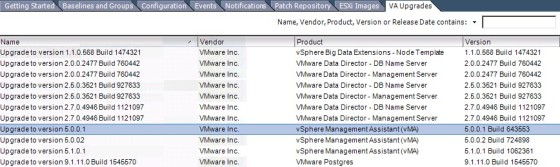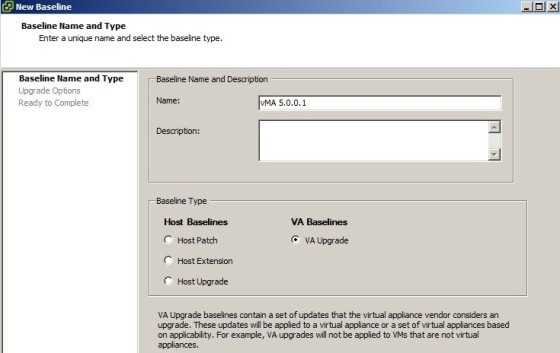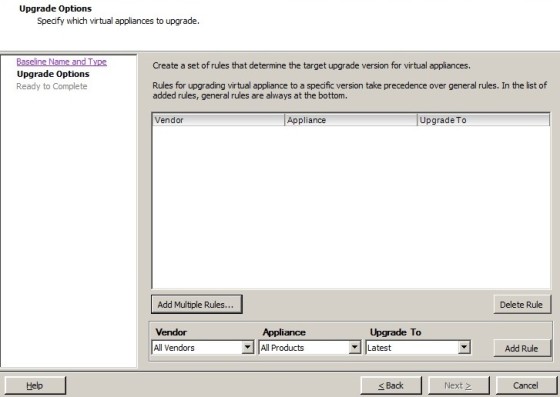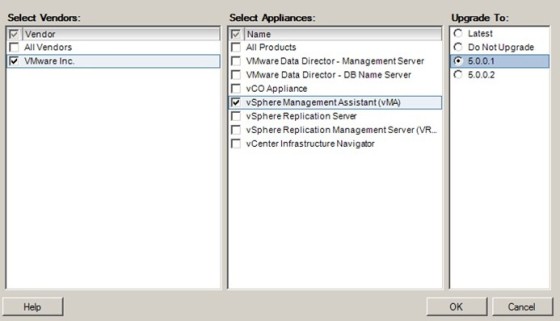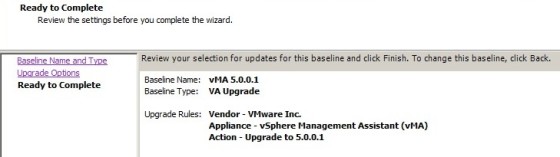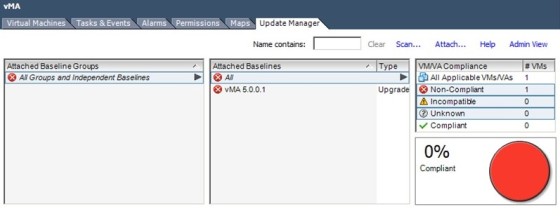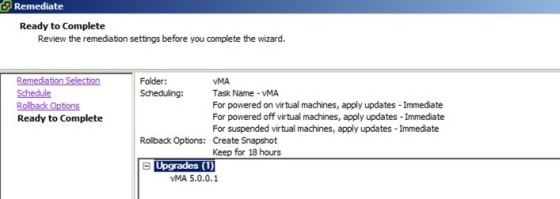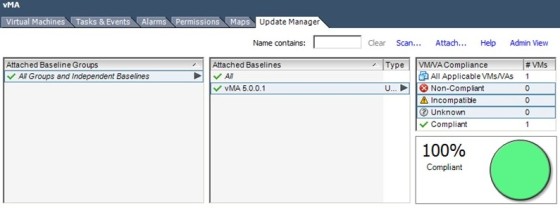Firstly, what is a vApp? A vApp is a container, like a resource pool and can contain one or more virtual machines. Like a virtual machine, a vApp can be powered on and off, and can be cloned. You can read more about working with vApps here.
So far as Update Manager is concerned, vApps are managed the same way as virtual machines, in that you create a baseline and attach it to the vApp, then perform scans or remediation as you would with a host or virtual machine.
The available vApp upgrades can be viewed in Update Manager under the ‘VA Upgrades’ tab:
Note that for some of these upgrades, a EULA will need to be accepted before it can be used. You can see the status under the EULA column:
Clicking the EULA link will present the following dialog box, from which you can accept the EULA:
Process for Upgrading vApps using Update Manager
To demonstrate how a vApp can be upgraded using Update Manager, I will go through the process of upgrading the vMA in my lab. The first step is to create a new baseline for upgrading the vApp:
After clicking Next, you need to create a rule. Note that multiple rules can be created as part of the same baseline:
I am creating a rule to upgrade the vMA so will select VMware as the vendor, the vMA as the appliance, and the version I wish to upgrade to:
After creating the rule(s), click Next, then review the new baseline’s settings on the summary screen:
Now that there is a baseline, it can be attached to the vApp, then it can be scanned, which is the same process as used when you scan a ESXi host for updates:
After clicking ‘Scan…’ ensure that you are scanning for ‘Virtual appliance upgrades’:
Once the scan has completed, remediation can be carried out by clicking the ‘Remediate’ button. As with updating hosts, a dialog box will open allowing you to configure a number of settings before the remediation task begins. These include specifying the task to run at a certain time, and whether you want a snapshot to be taken before remediation, to allow for rollback:
Once satisfied with the chosen options, click Finish to begin, or schedule, the remediation task. Once complete, the vApp should be compliant against that baseline: