I recently wrote about how to upgrade vCenter to version 7. Following on from that, this article will take a look at how to upgrade ESXi hosts to ESXi 7 – specifically how to perform the upgrade using LifeCycle Manager (which is the replacement for Update Manager). LifeCycle Manager is an improvement on Update Manager in a number of ways – you can read a little about this here.
Upgrade to ESXi 7 Using Lifecycle Manager
As always, before any ESXi upgrade, be sure to check the upgrade documentation, the release notes, compatibility matrix and so on to help ensure you will have a successful upgrade.
With your pre-upgrade checks done, the first thing we need to do (apart from downloading the ESXi 7 install media) is to upload the ESXi 7 ISO file into Lifecycle Manager. To get started, on the vCenter client home page, click Lifecycle Manager:

Next, select the Imported ISOs tab, then click the Import ISO link:

Next, browse for your ESXi ISO, and click IMPORT:
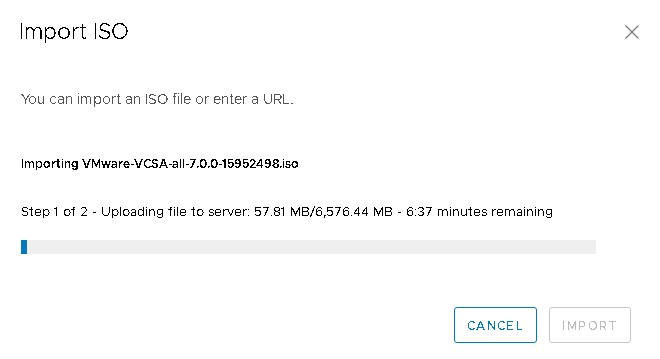
Once the file has uploaded you will see it in the list of imported ISOs:

The next step is to create a new a new upgrade baseline. To do so, click the New Baseline link. Give the baseline an appropriate name and description, and ensure ‘Upgrade’ is selected:
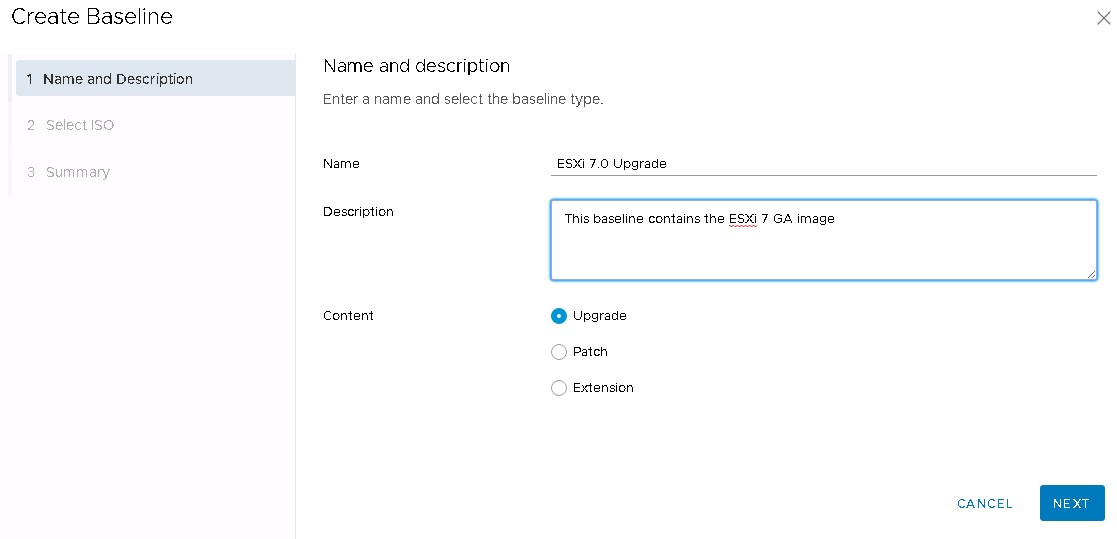
Click next. Now select the ISO that was uploaded earlier:
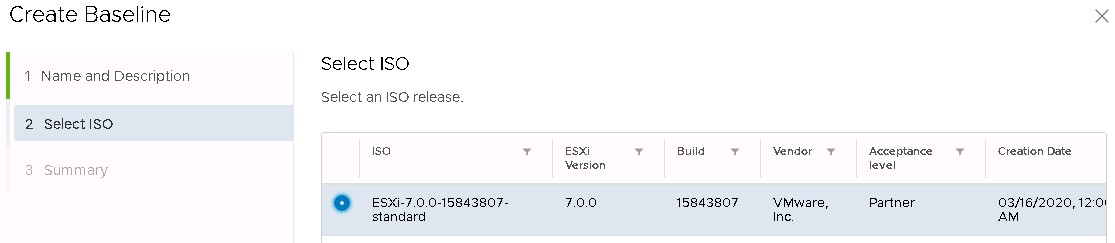
Click Next, then review the summary page, before clicking Finish.
Attaching the ESXi 7 Upgrade Baseline to a Host or Cluster
The next step is to assign the newly created upgrade baseline to a ESXi host or cluster. In my test environment I have 4 ESXi hosts in a cluster to upgrade, so I will be attaching the baseline to the cluster. To do so, select the cluster then, on the Updates tab, click Attach, then Attach Baseline or Baseline Group:
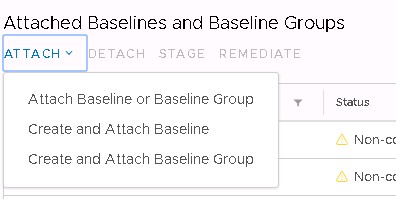
Select the ESXi baseline created earlier, then click Attach. Next, click the Check Compliance button. This will scan the hosts that have the baseline attached and report back their current status. As the hosts are still ESXi 6.7 they will not yet show as being compliant:
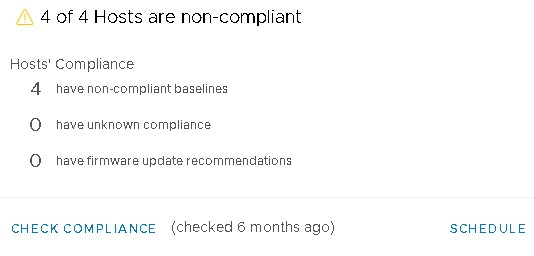
Performing the Upgrade
Before going ahead with remediation of the cluster, be sure to run the Remediation Pre-Check. This will help highlight any issues that may prevent completion of the cluster remediation. Assuming no major issues were discovered by the check, move on to the upgrade!
Select the ESXi 7 Upgrade baseline, then click the Remediate button:
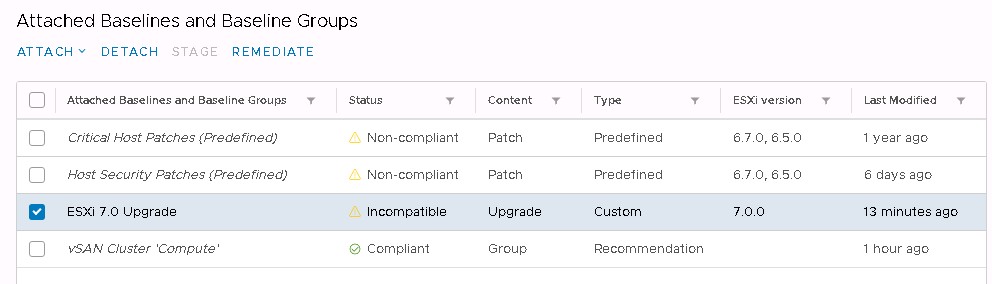
First of all, you will need to accept the EULA. You will also be able to set any advanced options here such as scheduling. On the final screen a summary is displayed. Once ready, click Remediate to begin the update process. You will be able to monitor the progress of the upgrade by looking at the Tasks pane in the vCenter client. Once the process completes you should see that all of the hosts are compliant and are now running ESXi 7!
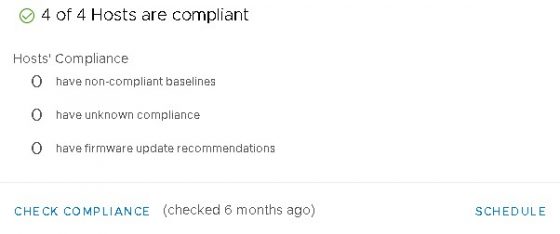
At this point, be sure to log into your hosts, and perform checks to ensure everything is working as expected.
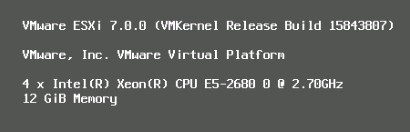
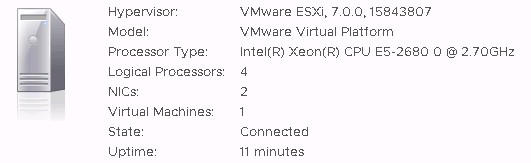
And that’s it! A successful upgrade to ESXi 7! Time to check out some of the new features!