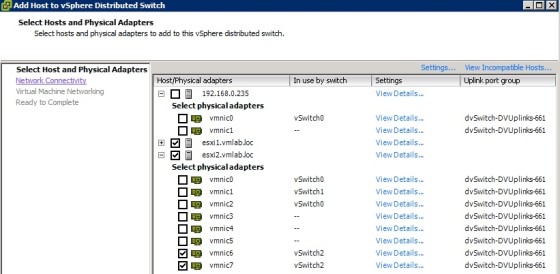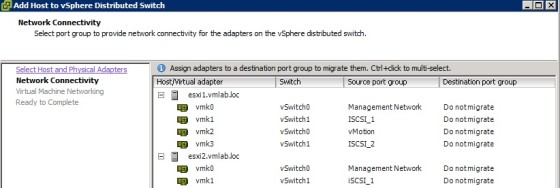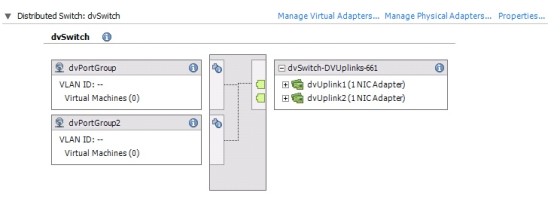There are a number of ways to migrate network configuration from a standard vSwitch to a dvSwitch. The method used is normally determined by factors such as how many hosts and virtual machines you have and whether you have the option of downtime for your virtual machines. This VMware Whitepaper covers the different migration scenarios in detail, however, I will run through some of the processes in this post. To start with I’ll give an example of creating a dvSwitch and configuring it’s port groups.
Creating a dvSwitch
The process for creating a dvSwitch is as follows:
- In the vSphere client, go to Home | Inventory | Networking
- Right click the datacenter where the switch will be created and click ‘New vSphere Distributed Switch’:
- On the Switch Version screen, select the appropriate vDS version:
- On the Gerneral Properties screen, give the dvSwitch a name and select the required number of uplink ports. Click Next.
- On the Add Hosts and Physical Adapters screen, select Add later, click Next.
- On the Completion screen, ensure that Automatically create a default port group is selected, click Finish.
Once the task has completed, confirm that dvSwitch has been created:
Configuring Portgroups on a dvSwitch
Once you have created the dvSwitch, the next task is to create the portgroups. The steps for creating portgroups on a dvSwitch is as follows:
- Navigate to Home | Inventory | Networking screen in the vSphere client
- Right click on the dvSwitch and select ‘New Port Group’
- On the Properties screen, enter and name for the Portgroup, the number of ports required, and VLAN type and ID.
- On the last screen, verify the configured port group settings then click Finish.
For the purposes of this article I have only created one portgroup, which will be used to demonstrate the migration steps.
Adding ESXi Hosts to a dvSwitch and Migrating Virtual Machine Networking
To add a host (or hosts) to a dvSwitch, the following process is used:
- Right click on the dvSwitch and select ‘Add Host’.
- The first screen will prompt you to choose which hosts you wish to add and which of their physical adapters you wish to make uplinks for the dvSwitch. When creating the dvSwitch I specified that each host would have 2 uplinks on this dvSwitch, so I will be selecting two adapters on each host here:\
- On the next screen you can choose which virtual network adaptors you want to migrate:
- On the next screen you can choose to migrate your virtual machines to the dvSwitch, or you can continue without migrating anything.
- The final screen will show you a summary of the configuration changes you are about to make. Click Finish. The hosts will now be added to the dvSwitch and the specified migration tasks will be carried out.
Migrating VMkernel Ports/Virtual Adapters to a dvSwitch
If you decided not to migrate anything at the time of adding the host you can migrate virtual adapters from the hosts Networking configuration screen, and clicking on ‘Manage Virtual Network Adapters’:
In the dialog box that pops up you can click to Add a new virtual adapter. The next screen will give you the choice of whether you wish to create a new one or migrate an existing one from a standard vSwitch:
Migrating Virtual Machines to a dvSwitch
For virtual machines that were not migrated during the creation of the dvSwitch there are a couple of ways to migrate their networking. You could simply change the portgroup assignment in the virtual machine settings for individual virtual machines, or script the same changes for multiple VMs using PowerCLI. Alternatively, you can use the ‘Migrate Virtual Machine Networking’ tool found on the summary screen of the dvSwitch:
You can use this tool to migrate virtual machines, in bulk, from one virtual switch to another.
Useful Links and Resources
https://www.vmware.com/files/pdf/vsphere-vnetwork-ds-migration-configuration-wp.pdf