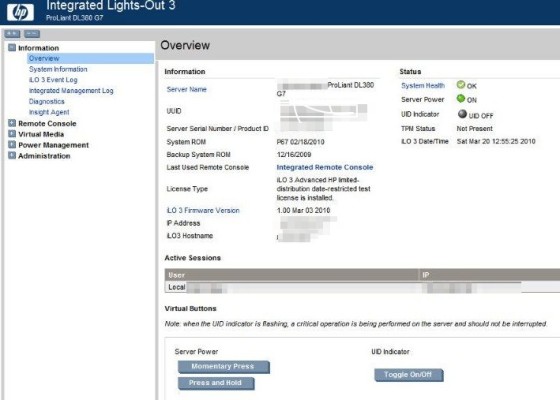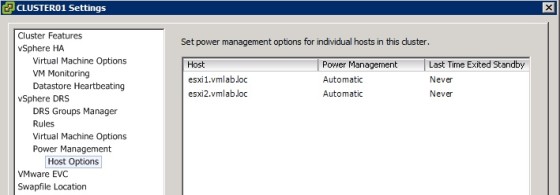Distributed Power Management (DPM) is a feature that allows a DRS-enabled cluster to power ESXi hosts on or off based on resource usage requirements.
In order to bring a ESXi host out of standby, DPM can use the following:
- IPMI – Intelligent Platform Management Interface
- iLO – HP’s Integrated Lights Out
- WOL – Wake on LAN
The hardware you are using for your ESXi host must support one or more of the above protocols in order for DPM to be able to put the host into, and bring the host out of, standby mode. Each protocol requires it’s own BIOS settings and management configuration. An iLO configuration screen is shown below:
Configuring Distributed Power Management
Once iLO/IPMI etc is configured correctly, the next step is to configure DPM in vCenter. Select the host, then under the configuration tab, select Software | Power Management. Then click the ‘Properties’ link which will open a windows to allow you to configure the IPMI/iLO settings:
If you are using Wake On LAN as the protocol to use with DPM there are a few things to be aware of:
- DPM uses the hosts vMotion NIC for Wake on LAN. The host must be configured with a working vMotion interface, and the vMotion network should be a single broadcast domain (i.e. no routers).
- The physical switchports to which the vMotion NIC is connected to should be set to AutoNegotiate rather than have a fixed speed.
- The NIC used for vMotion must support WOL:
The last step involved in configuring Distributed Power Management is to enable it on the cluster. This is done by editing the cluster settings and setting the Power Management options under the DRS settings:
Testing Distributed Power Management Configuration
You can test to make sure that DPM can put a host into standby, and bring it back online again by manually putting the host in standby:
Then bringing the host out of standby by using the Power On command. You can also perform this test using PowerCLI. To put the host in standby you could run:
Get-VMHost -Name hostname | Suspend-VMHost -Confirm:$false
And to bring the host out of standby, you can run:
Get-VMHost -Name hostname | Start-VMHost -Confirm:$false
Configure Appropriate DPM Thresholds to Meet Business Requirements
When DPM is enabled on a DRS cluster you need to set the automation level. There are three options to choose from:
- Off – DPM is Disabled
- Manual – Recommendations are made but are not applied
- Automatic – DPM will automatically apply host power management recommendations.
In addition to the default mode of operation, you can override the settings on a per-host basis:
This screen also displays the last time that the host exited standby mode.
The second part to configuring DPM is to decide on a DPM Threshold. There are five options to choose from, starting with Conservative and going up to Aggressive:
Useful Links and Resources
https://www.vmware.com/files/pdf/Distributed-Power-Management-vSphere.pdf