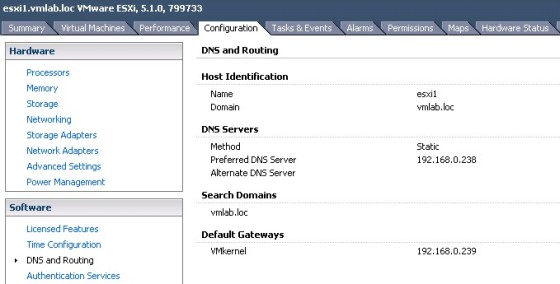It is important that name resolution is configured correctly on your ESXi hosts, as it is important for many vSphere features. Your hosts and vCenter servers should be able to do lookups against their configured DNS servers, and there should be both forward and reverse DNS records created for vCenter and each of the hosts. Using the vSphere client, the DNS settings can be found under the host’s Configuration tab, in the DNS and Routing section:
You can also list the configured DNS servers using the CLI. Do to so, use the ‘esxcli network ip dns’ namespace. For example:
~ # esxcli network ip dns server list DNSServers: 192.168.0.238
You can also add and remove name servers using commands under this namespace. To list, and modify, the host’s search domains, you can use:
~ # esxcli network ip dns search list DNSSearch Domains: vmlab.loc
Of course, having these parameters set correctly will only be of use if you can communicate with the configured DNS servers. You can use Netcat to test connectivity:
~ # nc -z 192.168.0.238 53 Connection to 192.168.0.238 53 port [tcp/domain] succeeded!
And you can use NSLOOKUP to confirm that you can perform queries against the DNS server:
~ # nslookup esxi1.vmlab.loc Server: 192.168.0.238 Address 1: 192.168.0.238 dc01.vmlab.loc Name: esxi1.vmlab.loc Address 1: 192.168.0.240 esxi1.vmlab.loc
As an alternative to esxcli, you can also use the vicfg-dns command from the vMA or vSphere CLI. Running the command without any parameters will display a host’s DNS configuration:
vi-admin@vma:~> vifptarget --set 192.168.88.134
vi-admin@vma:~[192.168.88.134]> vicfg-dns
DNS Configuration
Host Name esxi1
Domain Name vmlab.local
DHCP false
DNS Servers
10.0.0.1
You can use vicfg-dns to change a hosts DNS configuration. Running ‘vicfg-dns –help’ will display the available options. As an example here, to change the DNS server(s) that a host will use you can run:
vi-admin@vma:~[192.168.88.134]> vicfg-dns -D 10.0.0.10,10.0.0.11 Updated Host DNS network configuration successfully.
Checking the configuration again, there are now two DNS servers configured:
vi-admin@vma:~[192.168.88.134]> vicfg-dns
DNS Configuration
Host Name esxi1
Domain Name vmlab.local
DHCP false
DNS Servers
10.0.0.10
10.0.0.11
Troubleshooting ESXi Routing Configuration
There are a number of ways to display and configure a host’s routing configuration. As I ended the last section talking about vicfg-dns, I’ll start this one by looking at vicfg-route.
To display the host’s routing table, use:
vi-admin@vma:~[192.168.88.134]> vicfg-route -l VMkernel Routes: Network Netmask Gateway Interface default 0.0.0.0 10.0.0.1 vmk3 10.0.0.0 255.255.255.0 Local Subnet vmk3 10.10.20.0 255.255.255.0 Local Subnet vmk1 192.168.88.0 255.255.255.0 Local Subnet vmk0
The vicfg-route command can be used to add and remove static routes. To set the default vmkernel gateway:
vi-admin@vma:~[192.168.88.134]> vicfg-route 10.0.0.2
vi-admin@vma:~[192.168.88.134]> vicfg-route -l
VMkernel Routes:
Network Netmask Gateway Interface
default 0.0.0.0 10.0.0.2 vmk3
10.0.0.0 255.255.255.0 Local Subnet vmk3
10.10.20.0 255.255.255.0 Local Subnet vmk1
192.168.88.0 255.255.255.0 Local Subnet vmk0
As mentioned in my previous post, there are various ways for testing connectivity to external IPs and gateway addresses using CLI tools such as ESXCLI, vmkping and the DCUI.