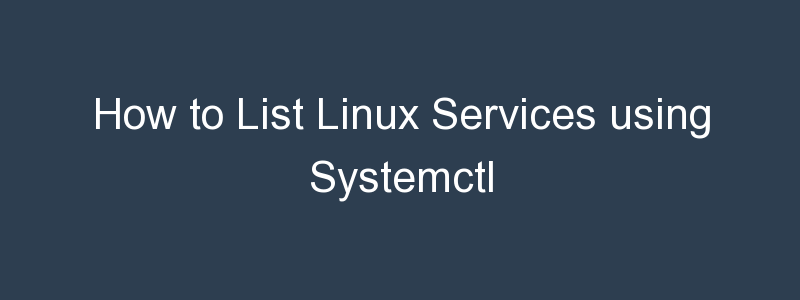Linux runs a multitude of services in the background, including network and system functions. Linux services are also referred to as daemons, which is the term for a collection of back-end processes. Various techniques and technologies can be used to list and manage services on a Linux system. A software package called Systemd is commonly used to administer Linux systems and is a replacement for the init process. Its primary goal is to standardise service behaviour and configuration across Linux distributions; A “system and service manager” is the main part of it.
Systemd provides control over all system Linux tasks. With the help of this tool, a process can be launched or stopped, and Systemd also allows for the listing of all enabled, running and disabled Linux services.
Like the init daemon, systemd is a daemon that oversees other daemons, which are background processes like systemd itself. Systemd is the final daemon to shut down during shutdown and is the first daemon to start up while booting. The first process (PID 1) has a specific role on Unix systems, as it substitutes the parent of a process when the original parent terminates. The systemd daemon serves as the root of the user space’s process tree. As a result, the first process is especially well suited for the task of daemon monitoring.
The systemctl command may be used to introspect and control the state of the “systemd” system and service manager. Let’s take a look at some examples of how the systemctl command can be used.
List All Linux Services Using systemctl
To list all the services on a Linux system that uses systemd, the following command can be used:
systemctl list-units --type=service --all
UNIT LOAD ACTIVE SUB DESCRIPTION >
accounts-daemon.service loaded active running Accounts Service >
acpid.service loaded active running ACPI event daemon >
alsa-restore.service loaded inactive dead Save/Restore Sound Card State >
alsa-state.service loaded inactive dead Manage Sound Card State (restore and store) >
anacron.service loaded inactive dead Run anacron jobs >
apparmor.service loaded active exited Load AppArmor profiles >
apport-autoreport.service loaded inactive dead Process error reports when automatic reporting is enabled >
apport.service loaded active exited LSB: automatic crash report generation >
apt-daily-upgrade.service loaded inactive dead Daily apt upgrade and clean activities >
apt-daily.service loaded inactive dead Daily apt download activities >
atd.service loaded active running Deferred execution scheduler >
● auditd.service not-found inactive dead auditd.service >
avahi-daemon.service loaded active running Avahi mDNS/DNS-SD Stack >
blk-availability.service loaded active exited Availability of block devices >
cloud-config.service loaded active exited Apply the settings specified in cloud-config
The output lists the services and whether they are loaded and their current state.
List Loaded and Running Services
Rather than list all the services, we can filter the output to only list loaded services:
systemctl list-units --type=service
UNIT LOAD ACTIVE SUB DESCRIPTION >
accounts-daemon.service loaded active running Accounts Service
Likewise, we can choose to only list running services:
systemctl list-units --type=service --state=running
UNIT LOAD ACTIVE SUB DESCRIPTION
accounts-daemon.service loaded active running Accounts Service
acpid.service loaded active running ACPI event daemon
atd.service loaded active running Deferred execution scheduler
avahi-daemon.service loaded active running Avahi mDNS/DNS-SD Stack
List Enabled and Disabled Services
Enabled services will start up when the Linux system starts up, whilst disabled services will not. You can check which services are enabled easily by using systemctl to list enabled services:
systemctl list-unit-files --state=enabled
UNIT FILE STATE VENDOR PRESET
snap-amazon\x2dssm\x2dagent-5163.mount enabled enabled
snap-amazon\x2dssm\x2dagent-5656.mount enabled enabled
snap-core-13308.mount enabled enabled
And to list the services that are not enabled:
systemctl list-unit-files --state=disabled
UNIT FILE STATE VENDOR PRESET
proc-sys-fs-binfmt_misc.mount disabled enabled
acpid.service disabled enabled
console-getty.service disabled disabled
debug-shell.service disabled disabled
Summary
This short tutorial demonstrates how to use the systemctl command to list Linux services, including how to list all services, loaded services and running services.